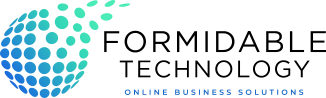Introduction
Two-Factor Authentication (2FA) adds an extra layer of security to your online accounts by requiring not just a password but also a second form of verification. Google Authenticator is a popular app for this purpose. This guide will walk you through the steps to set up 2FA using Google Authenticator.
Prerequisites
- A smartphone with the Google Authenticator app installed. You can download it from the Google Play Store or Apple App Store.
- An online account that supports 2FA (e.g., Google, Facebook, Dropbox, etc.).
Step-by-Step Guide
1. Install Google Authenticator
- Open the Google Play Store or Apple App Store on your smartphone.
- Search for "Google Authenticator."
- Tap "Install" or "Get" to download and install the app.
2. Log In to Your Account
- Open a web browser and log in to the account you want to secure with 2FA.
- Navigate to the security settings. This can usually be found under "Account Settings" or "Security."
3. Enable Two-Factor Authentication
- Look for the option to enable 2FA or "Two-Step Verification."
- Select the option to set up 2FA with a mobile app (Google Authenticator).
4. Set Up Google Authenticator
- Open the Google Authenticator app on your smartphone.
- Tap the "+" button to add a new account.
- Choose "Scan a QR code" or "Enter a setup key."
5. Link Your Account
- If you selected "Scan a QR code":
- Use your smartphone camera to scan the QR code displayed on your computer screen.
- If you selected "Enter a setup key":
- Enter the provided key manually along with the account name.
6. Verify and Complete Setup
- Google Authenticator will generate a 6-digit code.
- Enter this code into the corresponding field on your account's 2FA setup page.
- Confirm and save the settings.
7. Backup and Recovery
- Many services provide backup codes when setting up 2FA. Store these codes in a secure place.
- If you lose access to your phone, you can use these backup codes to regain access to your account.
Tips for Using Google Authenticator
- Backup Your Codes: Always keep a backup of your 2FA codes and recovery keys.
- Multiple Devices: If supported, set up 2FA on multiple devices to avoid being locked out if you lose one.
- Security: Do not share your 2FA codes with anyone. These codes are meant to be kept private.
Troubleshooting
- Code Mismatch: Ensure your device's time is synced correctly. Google Authenticator relies on accurate time settings.
- Lost Phone: Use backup codes to regain access to your account, then disable 2FA and set it up again with a new device.
Conclusion
Setting up 2FA with Google Authenticator enhances your account's security by requiring a second form of verification. Follow the steps outlined in this guide to protect your online accounts effectively. Remember to keep backup codes and recovery options available in case you lose access to your phone.